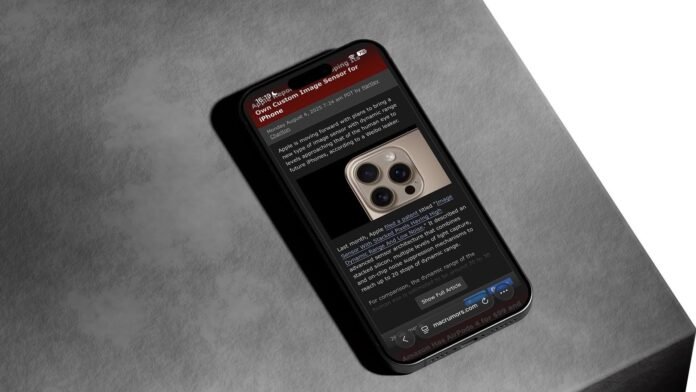Contents
Restoring Familiarity: How to Get the Old Safari Layout Back in iOS 26
Apple has introduced a new Compact layout for Safari in iOS 26, but users can easily switch back to the classic tab layouts from iOS 18. This guide will walk you through the simple steps to restore the familiar Safari design, providing an overview of the new layout options and how they compare to the default Compact layout.
The release of iOS 26 has brought about several changes to the Safari browser, including a new default Compact layout. However, for those who prefer the classic tab layouts from iOS 18, Apple has made it easy to switch back. As of the current beta version, users can choose from three layout options: Compact, Bottom, and Top. This change is a direct response to user feedback, showcasing Apple’s commitment to listening to its customers and providing them with choices that cater to their preferences. The question on everyone’s mind is, how do you switch to the old Safari layout in iOS 26? The answer is simple: by following a few easy steps in the Settings app.
Switching to the iOS 18 Layouts: A Step-by-Step Guide
To switch to the classic Safari layouts, follow these steps:
- Open the Settings app on your iPhone.
- Scroll down and tap on "Apps," then locate and tap on Safari in the alphabetical list.
- Scroll down to the "Tabs" section.
- Select either "Bottom" or "Top" instead of "Compact."
Both the Bottom and Top options function exactly like the Safari tab bar layouts from iOS 18, ensuring that you don’t need to relearn how to navigate between tabs or access your bookmarks. This flexibility in design is a significant improvement, allowing users to personalize their browsing experience according to their needs.
Understanding the Layout Options
The three layout options available in iOS 26 each offer a unique browsing experience:
- Compact Layout (Default): This layout hides the share, bookmark, and tab settings behind a three-dot button on the right side of the URL bar, saving screen space but requiring an extra tap to access frequently used features.
- Bottom Layout: This layout places all Safari controls at the bottom of the screen, making them easily reachable with your thumb during one-handed use.
- Top Layout: This layout keeps the traditional desktop-style layout with controls at the top of the browser.
Each layout option has its advantages, and the choice ultimately depends on personal preference and how you use your iPhone. The Bottom layout is ideal for one-handed use, while the Top layout is better suited for those who prefer a more traditional browser design.
Apple’s Design Evolution: Learning from Feedback
This isn’t the first time Apple has rethought Safari’s design after user feedback. During iOS 15’s beta testing, Apple initially changed Safari’s design without providing layout alternatives, which led to negative feedback. The company ultimately added options to revert to the original design, demonstrating its willingness to listen to users and make necessary adjustments. With iOS 26, Apple has gotten ahead of potential complaints by building choice directly into the operating system, which will see a general release in September 2025. This proactive approach shows that Apple values user feedback and is committed to providing a browsing experience that meets the diverse needs of its customers.
A New Design Element: Liquid Glass
All three layout options in iOS 26 feature Apple’s new Liquid Glass translucent design, which blends the URL bar and buttons into the background of whatever webpage you’re viewing. This design element works in both Light and Dark Mode and auto-adapts to match the webpage’s color scheme, providing a seamless and visually appealing browsing experience. The Liquid Glass design is a significant improvement over previous designs, offering a more immersive and engaging way to browse the web.
In conclusion, switching to the old Safari layout in iOS 26 is a straightforward process that allows users to personalize their browsing experience. With the option to choose from three different layouts, users can select the design that best suits their needs, ensuring a more enjoyable and efficient browsing experience. Apple’s commitment to listening to user feedback and incorporating design choices into its operating system is a testament to the company’s dedication to providing high-quality products that meet the needs of its customers.
Keywords: iOS 26, Safari, Compact layout, Bottom layout, Top layout, Apple, iPhone, browsing experience, user feedback, design evolution, Liquid Glass.
Hashtags: #iOS26 #Safari #Apple #iPhone #BrowsingExperience #UserFeedback #DesignEvolution #LiquidGlass #TechNews #AppleNews #iPhoneTips #SafariTips.